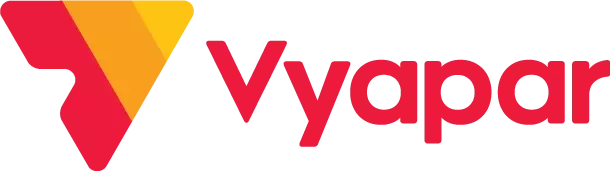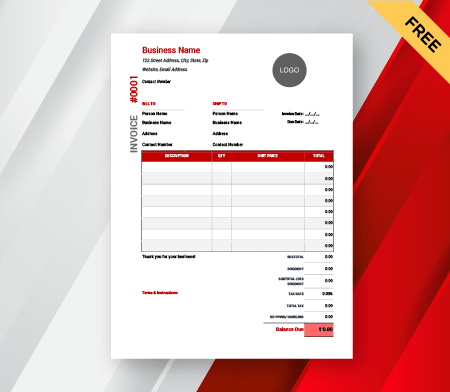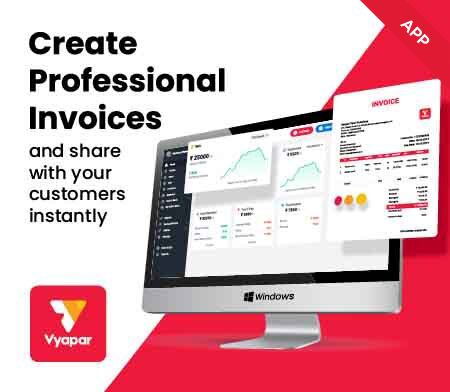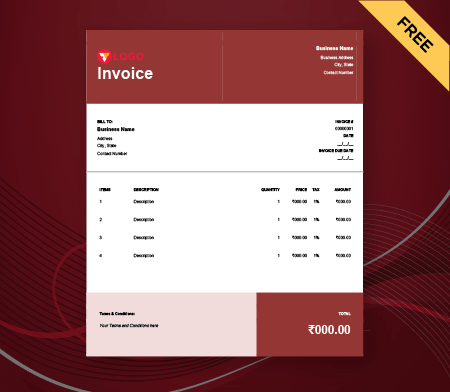Google Docs Invoice Templates
An invoice format in Google Docs is a free invoice template with fields to be filled as per your own company’s details. The end result of such invoices is in a Google Doc form as visible by the name.
- ⚡️ Create professional invoices with Vyapar in 30 seconds
- ⚡ Share Invoices automatically on WhatsApp and SMS
- ⚡️ Connect with your parties through reminders, greetings, business cards and more
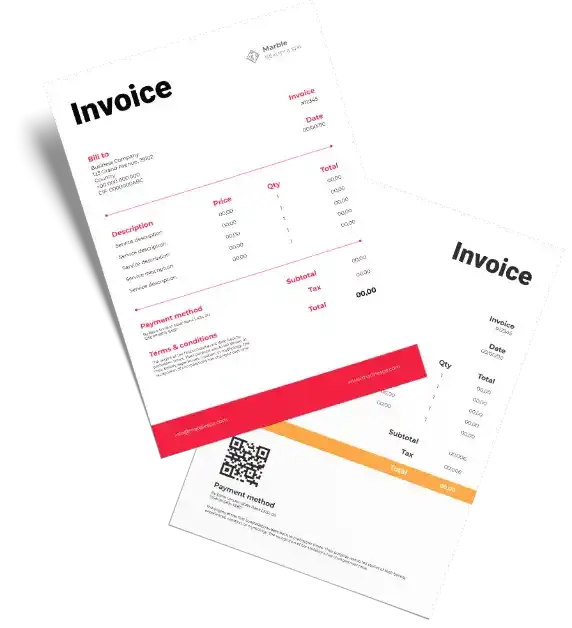
Free Professional Google Docs Invoice Templates
Download professional Google Docs invoice templates, and make customization according to your requirements at zero cost.
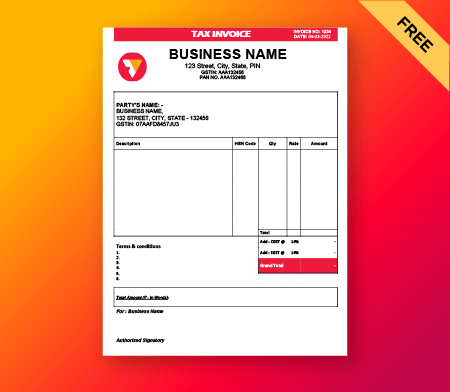
GST Invoice
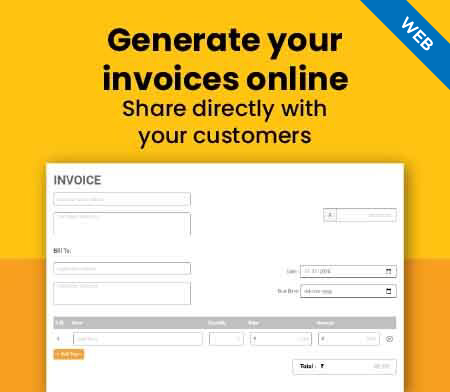
Generate Invoices Online
Invoice Format Google docs
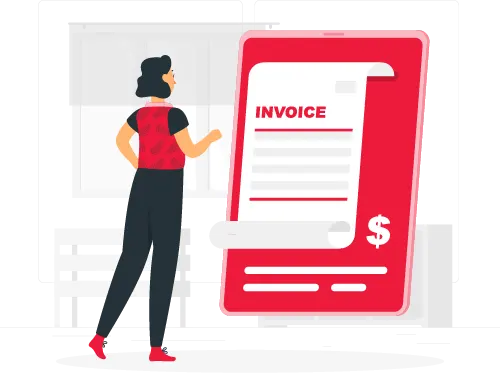
If you’re looking for a free and convenient invoice template to improve your invoicing process, Google Docs is one of the best available options. You don’t have to sit and think of being creative as long as you’re using Google Docs since it does most of the work for you. You can relax and create detailed and hassle-free invoices using Google Docs Invoice format.
Forget about hiring an accountant to create a designed and attractive invoice since it should always be a free and convenient process to generate invoices for your customers. With these blank invoice templates, you can customize the given fields as per your requirement, and forget the hassle of performing complex calculations. With Google Docs, you can add your company’s logo, customize the template as required, make calculations in seconds, and manage your taxes in the easiest way possible. You need to go to Google Docs and start editing the invoice format that’s available there.
Download the invoice format in Google docs

Those days are gone long ago when accountants needed to sit for hours and prepare invoices for their company’s customers. Nowadays, small business owners have enough technology available to do all the work on their own without depending on the accountants. One such technology Google Docs makes it quicker and easier to create and send invoices that look professional to the customers.
With these free and installable invoice templates for Google Docs, anybody can send invoices to their customers in a few minutes. Vyapar gst billing software makes it easier for small business owners to take control of the invoicing process themselves. Download the best-suited invoice template for Google Docs below.
A Better Alternative to Google docs Invoice Format
Invoices are the documents that you send to your customers, and they work as a representation for you and your company. Even though Google Docs may be sufficient to create invoices for internal processes in an organization, it’s not an ideal option if considered for ongoing invoicing. In that case, you need a more professional option available with you. Have a look at the alternatives below and choose what’s best for your company’s invoice:
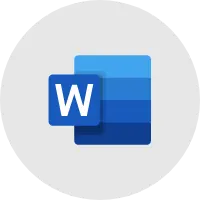
MS Word Invoice Format
Word invoice templates are easy to use and can generate an invoice for you in a few minutes. Unlike Google Docs, one can specifically keep track of their invoices in Microsoft Word and follow a professional approach to the invoicing process. But sometimes, when you’re dealing in different types of projects at a single time, Microsoft Word might not be an ideal option. Moreover, tables in Word look scattered and represent a messy invoice.
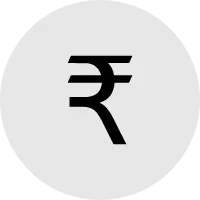
Invoice Generator Tool
Actually, you don’t really need to confuse yourself between Excel or Word invoices since there’san even better option available in the market. Using Vyapar, an online invoice generator, you get both their benefits at a single place. You need to pick a template that’s best suited for your invoicing requirements and download it. As soon as you download it on your device, open it, and start editing the fields. While sending it, choose the file type as you need it between Word, Excel, or PDF. What else could be a better option? Apparently nothing!
Highlights: Google docs Invoice Format
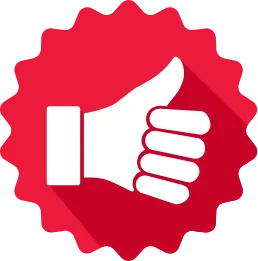
If you’re still confused about using Google Docs Invoice templates, let us run you through it once again:
- Here, you get absolutely free invoice templates that you need to edit and send to the client in a matter of minutes.
- Don’t worry about the calculations since these templates take care of the grand total and subtotal amounts itself.
- Everything in the template can be personalized to be sent to your client since everybody enjoys a personalized effect.
- All the important elements of an invoice are included in this professional template.
- The invoice can also be printed if you want to and can be emailed to the client directly.
So What are you waiting for?
Take your business to the next level with Vyapar! Try free for 7 days
Try our Android App (FREE for lifetime)
Frequently Asked Questions (FAQs’)
Making an invoice in google docs is extremely easy and can be done in a few minutes if you’ve got all the information ready. Follow these steps below and successfully create an invoice in google docs with Vyapar:
Step 1: Log into Google Docs with your Gmail account.
Step 2: Go to Vyapar and download the Google Docs Invoice Template.
Step 3: Open this invoice template in Google Drive.
Step 4: Name the Invoice as per your rules.
Step 5: Fill in the details in the invoice template, including your company’s name, client details, payment information, etc
Step 6: Save this Invoice by clicking “Make a copy” and naming the document as you want.
Step 7: Edit all the details and make sure to enter all the required information for an invoice.
Step 8: You’re now ready to share this invoice with the client!
Even though it’s easy to download a free invoice template in Google docs, you should be very careful with the customization you make in these invoices as they crucially represent your company’s professionalism. Your clients will always expect an invoice that’s personalized as pertheir terms and conditions. This is the easiest way to show your client that you care about their needs and expectations of your company. These invoices will also be useful for you when you’d want to track your payments and expenses.
Make sure to add these important details in the invoice:
-> Company’s name and logo since it will make a good impression.
-> Fields as per the customer demand. You should customize them if not satisfied with the given fields
-> List all the products and services separately
-> Services and goods are sold to the client so that he knows what he’s paying for.
-> Add the exact costs of your goods or services to avoid any confusion.
-> List out the payment methods you accept.
You can now send this invoice via Google Drive to your clients. But remember that you should use professional invoicing software like Vyapar if you manage multiple invoices. You can save this invoice as a PDF or even download it to mail it to the client. You can use anything depending on the requirements of your business. To send it directly to Google Drive, login to your google docs account. Click Share, and enter the client’s email address. You can choose if they get to edit it or not.
Yes, Google Docs offers various templates for invoices that you can use for creating professional-looking invoices. These templates are customizable and can be accessed directly from Google Docs by searching for “invoice” in the template gallery.
Yes, you can download Google Docs templates from various online sources. For a streamlined invoicing experience and access to pre-designed templates, consider using Vyapar accounting software.
To format an invoice in Google Docs, choose a template or create a new document. Customize the header with your company info, add client details, and create a table for items. Use formulas for calculations, include payment terms, and style the document. Review and save. For efficiency, combine Google Docs with Vyapar software.
Yes, Google Docs offers several invoice templates that you can access directly from the template gallery. These templates are customizable, making it easy to create professional invoices for your business needs.
To find invoice templates in Google Docs:
1. Open Google Docs.
2. Click on “Template Gallery” from the top menu bar or go to “File” > “New” > “From template.”
3. In the search bar, type “invoice” and press Enter.
4. Browse through the available invoice templates.
5. Click on a template to preview it.
6. Select “Use this template” to open and start editing the invoice template in Google Docs.