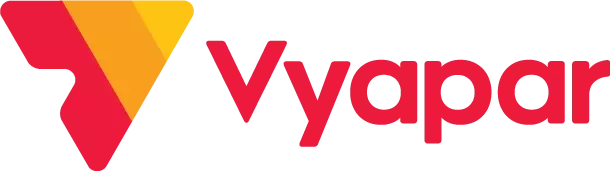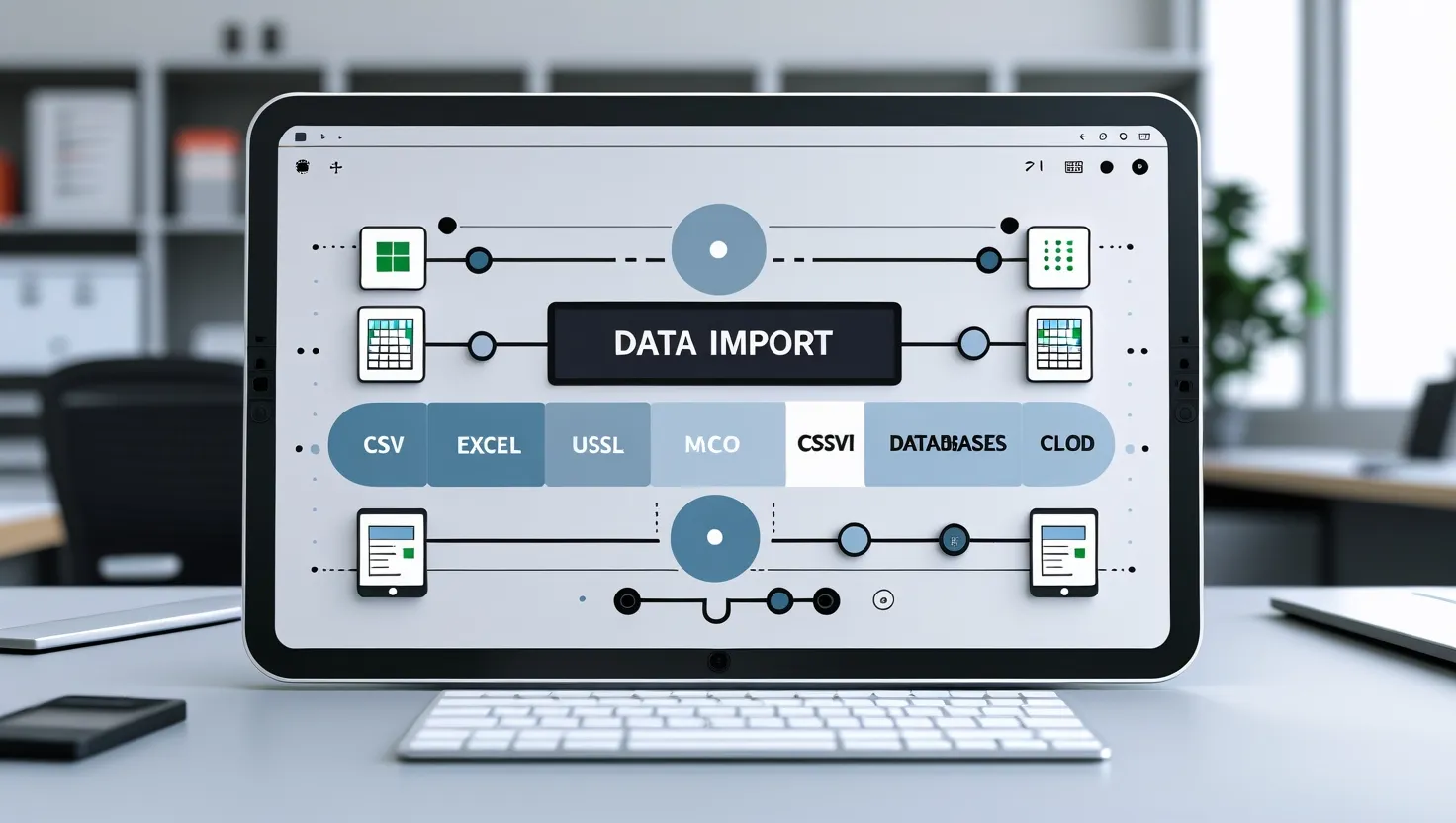
What Is Data Import? #
Data import means moving data into a new system. You take information from a file or another place and put it into software or an app.
Small businesses use data import to move info from old tools like spreadsheets into better systems. These systems include billing software or inventory apps.
By using data import, you don’t have to type in all your info again. This saves time and reduces mistakes.
Why Data Import Matters for Indian Small Businesses #
Many small businesses in India still use paper or Excel sheets to keep track of things. But errors can happen. Growing and staying organized this way is hard. That’s where data import helps.
- You keep all your info in one place.
- You stay organized.
- You make fewer mistakes.
- You save time and energy.
Also, having your data updated is a significant help when filing taxes like GST (Goods and Services Tax).
Top Features of Data Import #
- Automation: Say goodbye to manual entry. Data import tools can automatically upload files, saving you valuable time each day.
- Compatibility with Multiple File Types: Upload various file formats, such as .CSV or .XLSX. This flexibility allows you to seamlessly integrate data from Excel, Google Sheets, or other software.
- Batch Imports: Efficiently upload thousands of records at once, whether it’s sales data, stock levels, or customer information—batch imports streamline large uploads.
- Error Detection: The system alerts you to any errors in your files, allowing you to correct mistakes before they escalate into significant issues.
- Data Mapping: Like matching puzzle pieces, data mapping ensures that each field is correctly aligned, facilitating smooth and accurate integration into your system.
- Security and Protection: Safeguarding your data is crucial. Robust tools use encryption and password protection to ensure your information remains secure.
- Import Only New Data: There’s no need to upload the entire file repeatedly. Selectively import only the new or modified records for increased efficiency.
- Real-Time Updates: Some tools provide instant updates, ensuring your system always reflects the latest information.
- User-Friendly: No technical expertise required. Most import tools offer intuitive interfaces, making the process of uploading data simple and hassle-free.
Benefits of Data Import for Small Businesses #
- Saves Time: Eliminates the need for manual data entry, giving you more time to focus on core business activities.
- Improves Accuracy: Reduces typos and missing records—automated tools help identify and fix errors early.
- Supports Business Growth: As your business scales, so does your data. Import tools make it easier to manage increasing volumes of information.
- Enables Better Decisions: Accurate data helps you make smarter choices, like when to restock or which products are performing well.
- Reduces Costs: Fewer errors mean less financial loss. Automation also reduces administrative expenses.
- Simplifies Tax Filing: Clean, organized records make it easier to report sales and stay compliant with GST regulations.
- Enhances Team Collaboration: Centralized and consistent data helps your team stay aligned, reducing confusion and improving efficiency.
Steps to Import Data #
- Find Your Data: Look at where your current data lives—maybe it’s in Excel or Google Sheets or an old app.
- Clean It: Make sure there are no mistakes or missing info. The better your file is, the smoother the upload will be.
- Choose a Tool: Use software like Vyapar app. It makes importing easy. You can also look for tools that come with your existing system.
- Match the Fields: Tell the system what each column means. For example, match “Phone Number” in your file to “Contact” in the app.
- Start the Import: Click the upload button, and let the process begin! Keep an eye on things to fix small problems.
- Check the Results: After the upload, review your data to make sure it looks right.
- Fix Any Errors: If you find an error, don’t panic. Most import tools show what went wrong so you can fix it.
Common Problems with Data Import (And How to Fix Them) #
- Unsupported File Format: Your file might be saved in an incompatible format. Convert it to a supported type such as .CSV or .XLSX.
- Incomplete Information: Missing key details like customer names or phone numbers can cause issues. Ensure your data sheet is complete before uploading.
- Incorrect Field Mapping: If data fields are mismatched (e.g., names in numeric columns), the import will fail. Always double-check your field alignment.
- Excessive File Size: Large data files can cause delays or errors. Use batch import features to split your upload into manageable parts.
- Data Security Concerns: Choose tools with password protection or secure login settings to keep sensitive information safe.
- Limited Technical Knowledge: No worries—modern import tools are user-friendly and often include step-by-step guides or tutorials.
- New or Unfamiliar Data Types: If you’re working with new formats or systems, select software that receives regular updates to ensure broad compatibility.
Best Tips for Smooth Data Import #
- Create Data Backups: Always save a copy of your original data before importing to prevent accidental loss.
- Clean the Data: Eliminate extra spaces, incorrect entries, and spelling mistakes to ensure a smooth import process.
- Standardize File Format: Use a consistent file type, such as .CSV, to avoid compatibility issues and streamline uploads.
- Import in Batches: Begin with smaller data sets. Once successful, proceed with larger files to minimize risks.
- Automate the Process: Use import tools that allow you to schedule data uploads daily or weekly for greater efficiency.
- Limit Access Rights: Grant import permissions only to trusted team members to maintain data accuracy and security.
- Verify Post-Import: Review dashboards and reports after importing to confirm that the data has been uploaded correctly.
How Vyapar App Helps #
- Very Simple to Use: It has easy steps to help you upload your data without confusion.
- Works With Other Tools: It connects to other apps like tally, so your data stays the same everywhere.
- Gives You Reports Fast: Import now, and see sales or stock reports in minutes.
- Keeps Your Data Safe: Vyapar app uses encryption and passwords to protect your info.
- Works for All Types: Made for retailers, wholesalers, freelancers, and small shop owners.
FAQ’s: #
What file types do I need?
you can upload .CSV and .XLSX files depending on software you use.
How do I check my data?
Before and after import, review it for mistakes.
Can I set it on auto?
Yes! some tools have options to Schedule regular imports and save time.
What do I do if something goes wrong?
The system shows where the error is. Follow tips to fix and try again.
Will this help with GST filing?
Yes! Clean records make tax filing easy and correct.
Conclusion #
Moving your data must be easy. With the right steps and good tools, your business can be faster, smarter, and more organized. Whether you’re running a shop, managing sales, or preparing taxes—data import gives you a winning edge.
Use tools like Vyapar app to keep growing and stay ahead. Import your data smartly, and watch your business bloom!
Use Vyapar App to handle billing, stock & payments all in one place.
Make bills, track stock, and handle payments in one place.